How to Remove & Check Dead Links in Website? Quick Guide
Admin ~ January 28, 2025 ~ 6 Minutes Reading
Hello Folks, are you finding the rightmost solution to discover how to remove and check dead links in website? If yes, then this technical column has all the necessary information that you are looking for. Dead Links play a vital role in user experience, site credibility, and user experience. To have detailed knowledge about how to fix broken links in a website is important for webmasters, site owners, and SEO professionals. Let us deep delve into this by having a short discussion about broken links on the website.
What are Broken Links on the Website?
Dead Links are hyperlinks that no more work. When the visitor clicks on such hyperlinks, they will face 404 or a similar error on their desktop screen. Such broken links errors need to be immediately detected or removed. Since they may affect site credibility and search engine rankings.
The common causes of broken links in websites are:
- Removed/Deleted Webpages: If any outdated content or webpage is removed but the hyperlinks are as it is. These hyperlinks will cause broken links in the website.
- Typography Error: Another common cause of dead links in websites is typography error which is caused by human errors. So, it is recommended to review the hyperlinks twice after applying.
- Server Issues: Due to server issues, there are situations when liked webpages are temporarily down due to server-side issues.
Free Ways to Check Dead Links in Website
If you are looking for a free manual technique to check dead links in website then you can use a free online tool such as W3C link checker to detect broken links in website. Additionally, you can use Chrome browser developer tools and the Wget command to check dead links in website. Let us have a detailed step-by-step tutorial about these techniques.
How to Find All Broken Links on a Web Page in Chrome?
- Initially, locate and open the Chrome browser on your computer.
- Next, enter the URL of your webpage and press enter.
- Now, press CTRL + SHIFT + I to launch Chrome developer tools.
- Then, click on the Network section and press CTRL + R.
- Finally, review all the dead links on the webpage.
Check Broken Links on Your Website with Wget Command?
- First, launch the command prompt on your Windows machine.
- Next, write the command
"wget --spider -r -nd -nv -H -l 2 -w 1 -o wget-log.txt https://yourwebsite.com“. - Then, open wget-log.txt and check for 404 not found.
- Finally, review and fix these dead links on your website.
How to Find Broken Links in Website Using Free Online Tools?
- Initially, open the browser on your desktop and search for the W3C link checker.
- Next, enter the URL of the webpage and press the check button & wait for processing.
- Now, look for the errors for dead links in the processed report.
- Finally, repeat the steps for each webpage of your website.
Drawbacks of Using the DIY Approach
No Link Depth Analysis: The free DIY approaches lack in link depth analysis. In simple words, not all web page information will be gathered by these techniques from website URLs. Users are required to check dead links in website for individual web pages manually.
Very Time-Consuming: These DIY approaches are very time-consuming which may hinder the work productivity of SEO professionals or webmasters.
Requires Technical Knowledge: The manual method to detect broken links in website requires technical knowledge. Therefore, these techniques might not be compatible for non-technical users.
Read Also: How to Find and Fix Broken Links in WordPress Without Plugin?
Pro Method to Check Dead Links in Website
If you are looking for a pro solution to detect dead links on your website. Then you can use the Sitemap Buddy website error checker tool to get rid of your broken links problem. This advanced utility offers the functionality to detect dead links on a website in a single click. Additionally, users can check the origin web pages for the dedicated deadlink. Now let us walk through the detailed working of this expert utility in a simple step-by-step format.
How to Check Dead Links in Website Using Pro Dead Link Checker?
- First, install and run the recommended utility on your desktop.
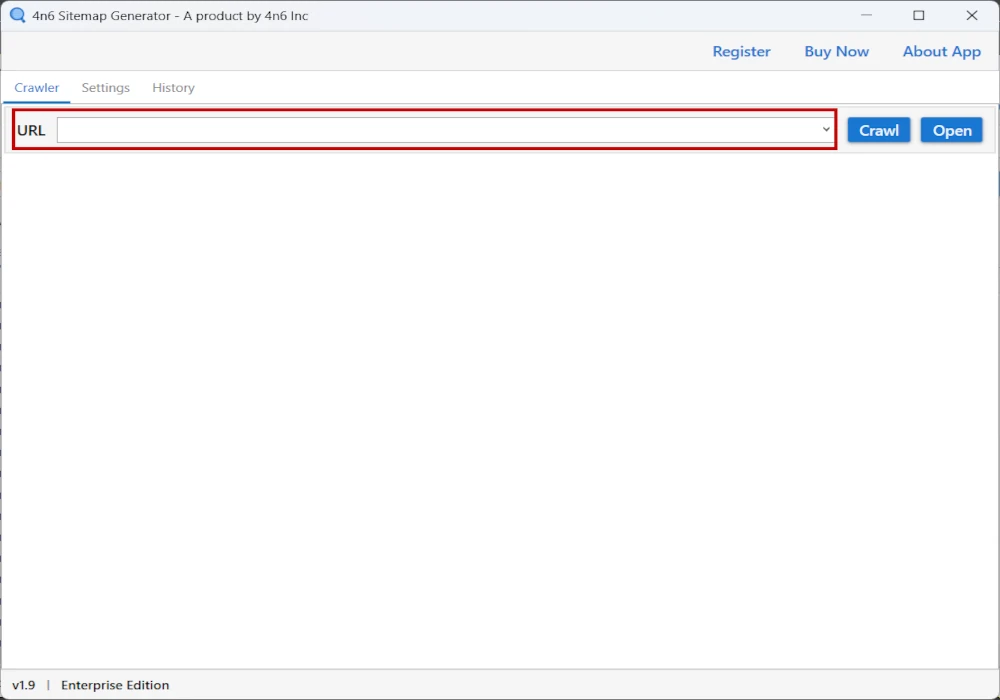
- Now, enter your website’s URL in the utility panel’s URL section.
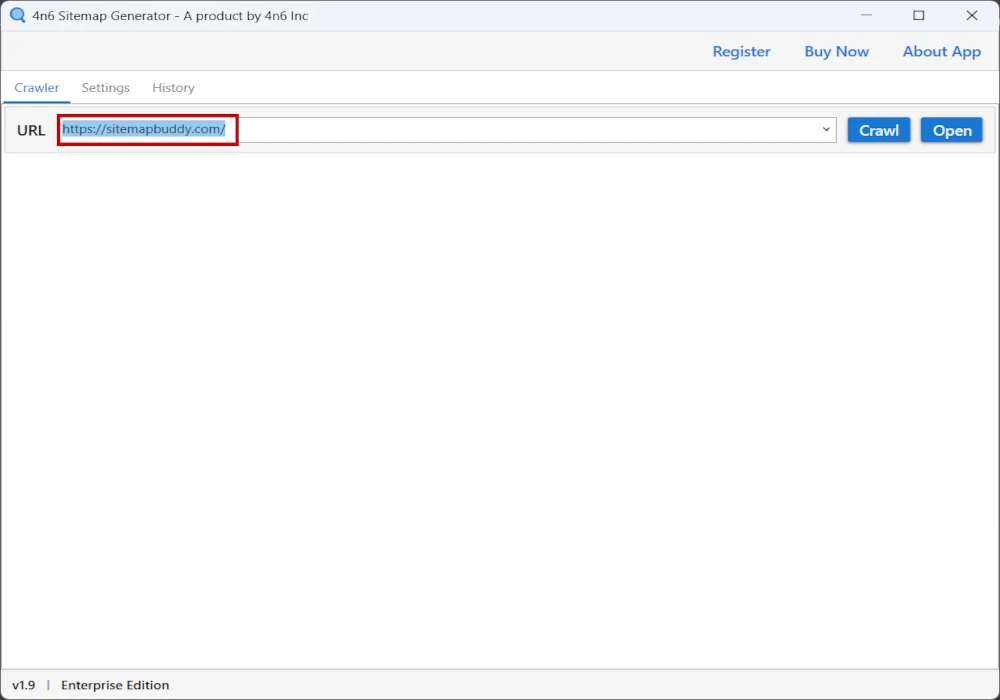
- Then, enter the crawl button to gather information about dead links on the website.
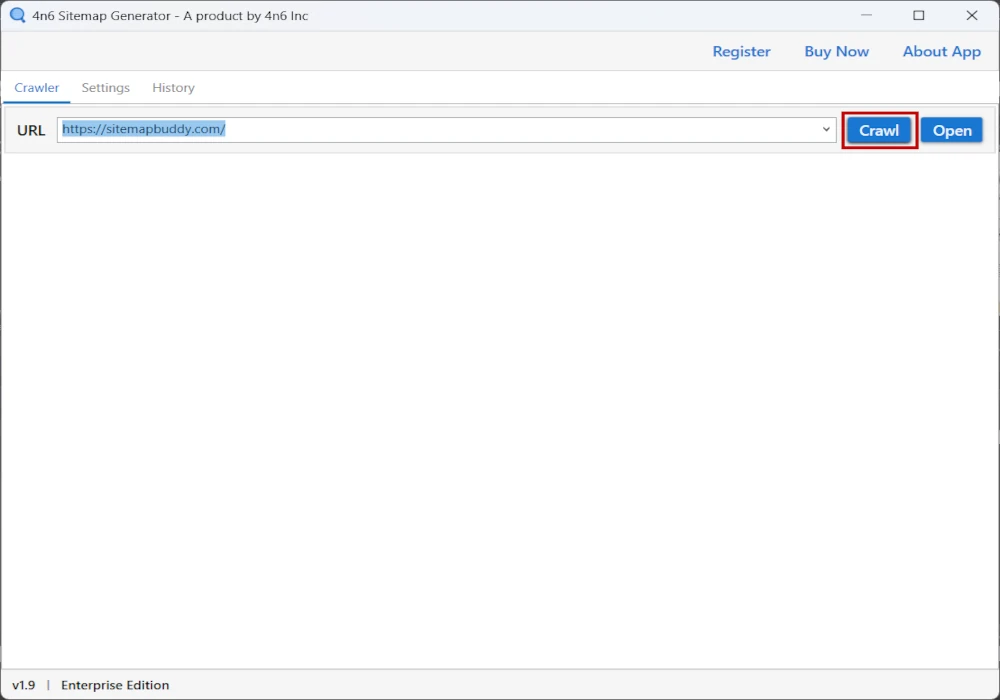
- After that, click on the Broken Links button from the tool console.
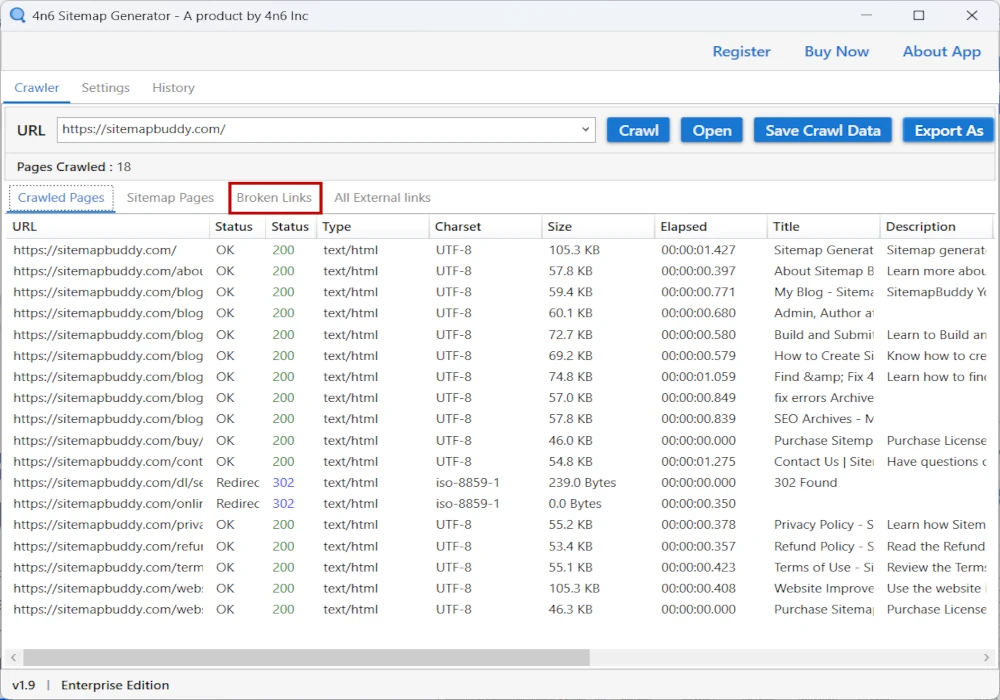
- Finally, click on the individual broken links to get the origin link of webpages.
Quickly Fix Dead Links in Website
Update Internal Links: Hopefully using the above-described techniques you have detected the dead links on your website. Now update these deadlinks with the right link if it has any typo error.
Repair External Links: If these detected dead links are from an external website. Then it is suggested to remove the links if it is not necessary else replace them with the working link.
Implement Redirects: For the webpages that are removed or replaced with the new link apply proper 301 redirections to fix dead links in the website.
Prevent Future Issues: Regularly audit your website to avoid future deadlink errors in your website. It suggested regularly check dead links in website every month or a fixed regular interval of time.
Best Way to Check Dead Links in Website
| Criteria | Manual Approach | Automated Approach |
| Speed | Slow | Fast |
| Accuracy | Moderate | High |
| Technical Knowledge | Required | Not Required |
| Effort | High | Low |
| Scalability | Low | High |
Conclusion
To wrap up the above digital column on the topic of how to fix and check dead links in website. We initially had a short discussion about broken links and their common causes. Secondly, we have discussed a manual approach to find all broken links in webpage. However, the DIY approach has its limitations. Therefore, we have described an expert solution along with a detailed step-by-step guide. Moreover, we have seen the quick approach to fixing broken links in the website. Finally, we have discussed a quick comparison of DIY vs Automated ways to check dead links in websites.