Fix Broken Links in WordPress Without Plugin
Admin ~ January 24, 2025 ~ 7 Minutes Reading
Hello Folks, this guide focuses on how to find and fix broken links in WordPress without plugin engagement. Whether you are a beginner or a skilled professional, this step-by-step guide will help you remove broken links in WordPress and maintain website performance and credibility.
By credibility, we meant that when a visitor visits your site, the link to the removed web page or expired content may confuse the user about your site’s credibility. Search engines may also penalize your website with high errors, which may result in less visibility in SERPs. To prevent these issues, it is essential to check broken links in WordPress regularly. Now, let’s start our guide by gaining some knowledge about broken links.
What are Broken Links in WordPress & Why Do They Matter?
Broken links also known as dead links are the hyperlinks on your WordPress internal content. These hyperlinks lead to web pages that do not exist anymore. These broken links may be from some external website or internal WordPress web pages.
When the visitor clicks on such hyperlinks, they face an error code as 404 or other. That may result in a higher bounce rate & penalty from search engines to your SERPs rankings. In a border context, dead links on WordPress websites in the long term may hurt user experience, SEO performance, and website credibility.
Therefore, for a webmaster is it essential to know how to find & fix broken links in the WordPress website.
How to Check Broken Links in WordPress Without Plugin?
There are several ways to detect broken links in WordPress without plugins. Here we will explain the well-tested and trusted solution to check dead links in WordPress both for individual webpages & for whole WordPress websites in bulk.
Users who need to determine dead links in WordPress for a single webpage can opt for a free online solution such as W3C Link Checker. Secondly, to bulk check WordPress broken links users can use the expert WordPress Broken Link Checker. Now, let’s discuss how to do it actually for each methodology one by one.
Read Also: How to Fix & Check Dead Links in Website?
How to Check Broken Links in WordPress Using Free Techniques?
- First, search for W3C Link Checker in any of the search engines.
- Now, look for the W3C Link checker page and navigate to the same.
- Then, enter the WordPress website webpage link in the online tool for checkup.
- After that, click on the Check button to find the broken link in WordPress.
- Finally, review the output and check the resultant broken link in WordPress.
Note: Since this is a free online solution it does not support checking broken links for the entire WordPress website at once. You need to manually check each webpage of your WordPress site.
How to Fix Broken Links in WordPress Using WordPress Broken Link Checker?
If you are looking forward to bulk-checking broken links in WordPress then may trust the reliable Sitemap Buddy Website Error Checker Tool to get rid of your problem. This advanced solution works on the advanced multi-threading algorithm to speedily gather data for dead links on your WordPress website. Additionally, users can save the report of deadlinks in WordPress for further use within the tool console. Now let’s have a detailed walkthrough about the working of the advanced utility.
Step-By-Step Guide to Find Broken Links in WordPress
- Initially, install and run the recommended utility on your desktop.
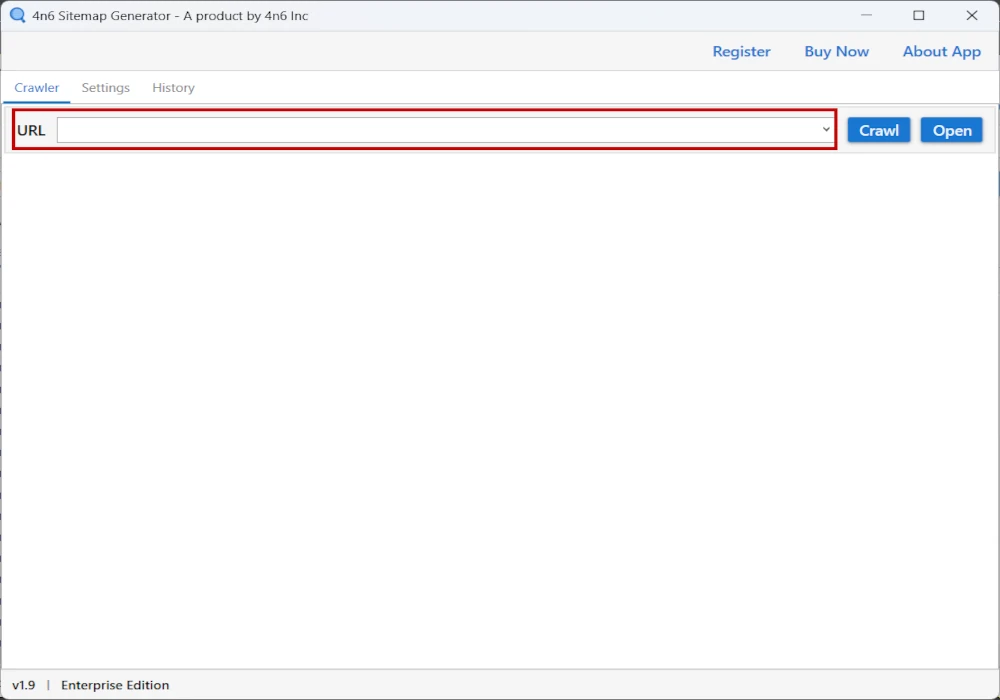
- Next, enter the link for your WordPress website in the URL section.
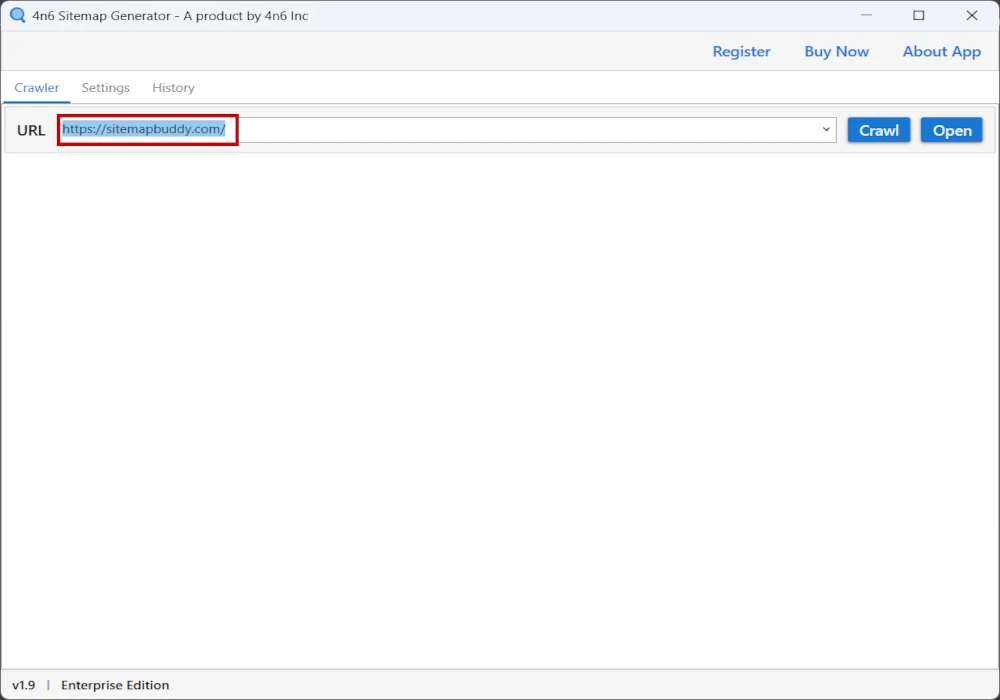
- Then, enter the crawl button to let the utility gather the dead-link problems.
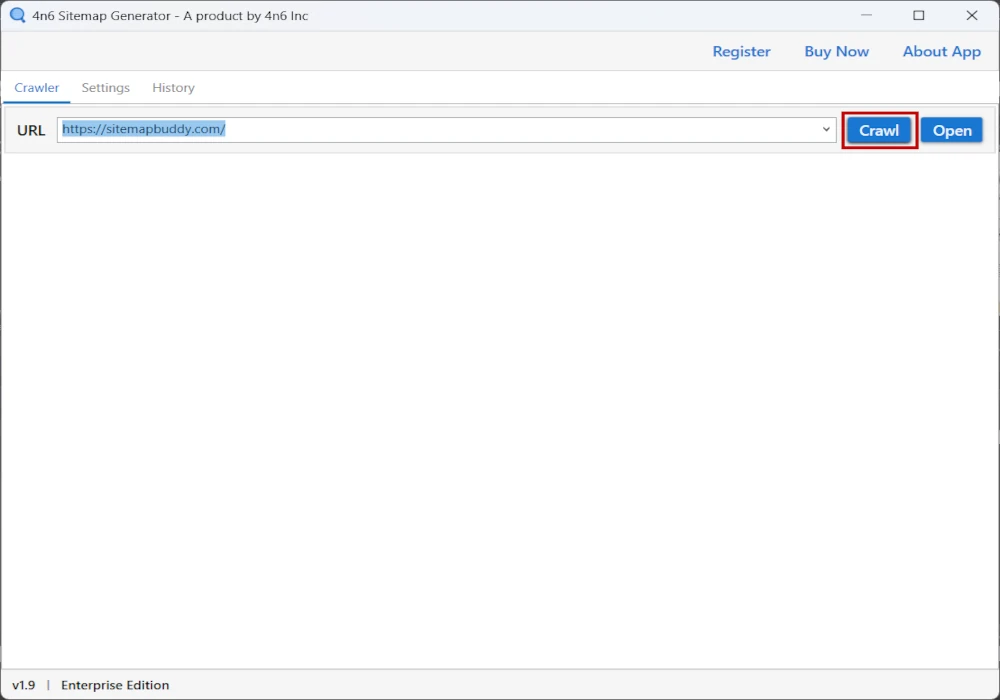
- After that, for external broken links switch to the external links tab.
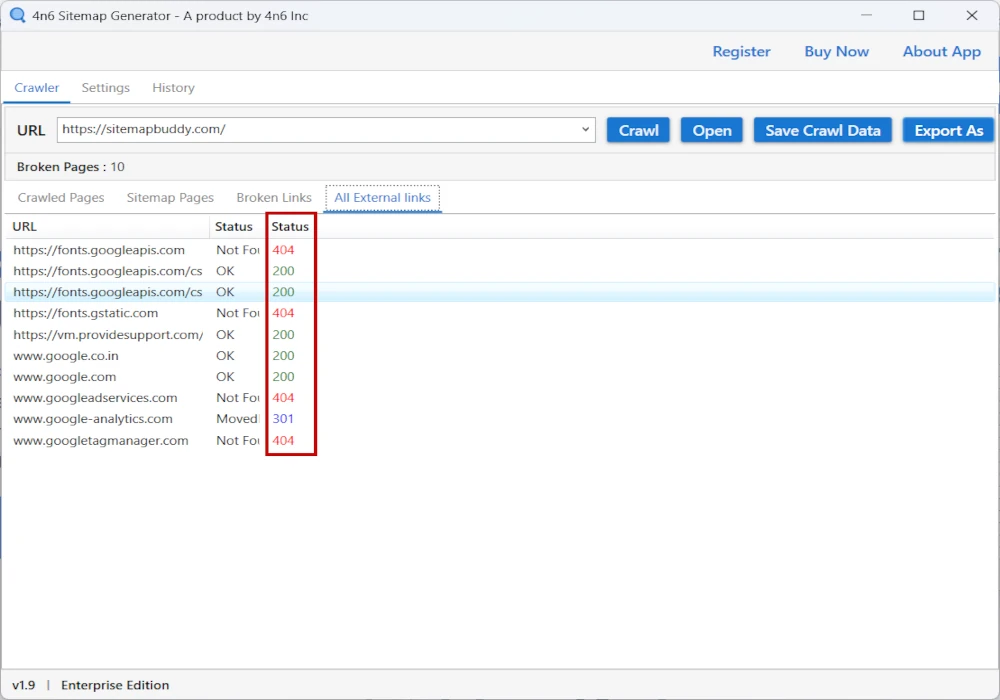
- Finally, for the WordPress website internal deadlinks switch to the broken links tab.
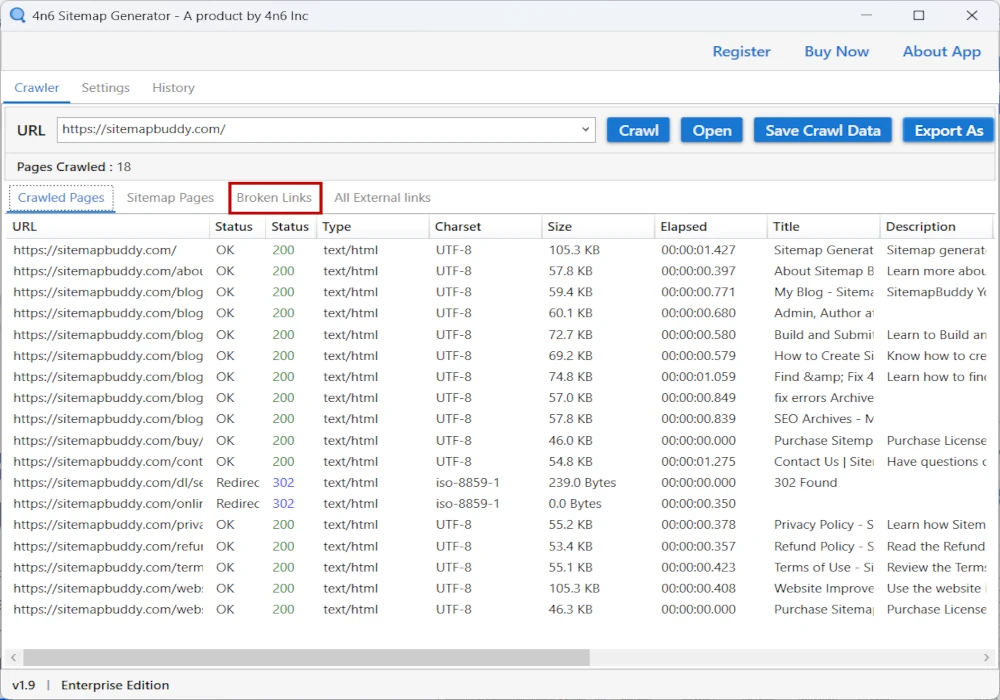
Guide to Fix Broken Links in WordPress Without Plugin
Dead Links on your WordPress website may harm your SEO rankings, user experience, and site’s credibility. It is very important to monthly or quarterly find and fix broken links on the WordPress website without a plugin. Without using a plugin fixing broken links in WordPress is a straightforward process by using simple redirects.
Users can easily remove deadlinks from WordPress manually without imposing any unnecessary strain on your server. In this technical column, we have explained two tested phases to freely overcome your problem. Now, let’s deep delve into each of these solutions one by one through our easy step-by-step guide.
#1 How to Remove Broken Links in WordPress with .htaccess File?
- At the start, log in to your FTP using Flash FXP or whatever you use.
- Next, navigate to the public_html folder and find the .htaccess file.
- Now, copy the .htaccess file to your local device storage.
- After that, access it through a text editor like Notepad or Notepad++.
- Finally, add the line of code mentioned below to the .htaccess file and rewrite it on the server.
Redirect 301 /old-page https://yourwebsite.com/new-page
Note: The /old-page refers to the location inside the root folder on your server. Secondly, the “https://yourwebsite.com/new-page” refers to the destination webpage to which you want to redirect.
#2 Fix Broken Links in the WordPress Website Manually
- Initially, identify the broken links using the above-mentioned ways.
- Next, log in to your WordPress admin panel and navigate to All Posts or All Pages.
- Then, find the relevant page or post from all the pages or posts.
- After that, edit the content and replace the old link with a working one or simply remove it.
- Finally, click on the update button from the upper right section.
Note: You have to manually edit each page for every webpage that has broken links in your WordPress website.
Pro Tips to Avoid Broken Links in WordPress in the Future
Use Redirects: Remember to apply proper 301 redirects whenever you are deleting or renaming the web page for your WordPress website.
Monitor External Links: Regularly track external links on your website and fix broken links immediately
Update Links in Old Pages: After applying the redirection another important step is to replace the old link with the redirected link on your WordPress content pages or posts.
Read Also: How to Track URL Redirections? Easy and Detailed Guide
Best Solution to Detect Broken Links in WordPress
| Aspects | W3C Link Checker | Bulk WordPress Broken Link Checker |
| Checks Individual Pages | Yes | Yes |
| Bulk Webpage Scan for WordPress Website | No | Yes |
| Speed | Slow | Fast |
| Downloadable Report | No | Yes |
| User-Friendly Interface | Average | Excellent |
| Best For | Small WordPress Websites | Large and Complex WordPress Websites |
To Sum Up
In conclusion, the above blog is on the topic of how to find and fix broken links in WordPress without plugin. We have started our discussion by understanding what are broken links in WordPress. Thereafter, we have discussed the methods to find dead links in WordPress. We have discussed the W3c link checker tool but it lacks bulk checking and report export option. Which is not sufficient to overcome the problem for large and complex WordPress websites.
Secondly, we have discussed the expert approach to overcome free techniques drawbacks. Next, we have discussed how to fix dead links in WordPress without plugin using .htaccess and manually fixing and removing approach. Finally, we have seen the best practices to avoid broken links in the future with a detailed comparison of the best method to detect broken links in the WordPress website.
Frequently Asked Questions (FAQs)
Q1) Are there any downsides to fixing broken links manually?
Yes, manually fixing dead links in WordPress on a website is a very time-consuming process. However, the manual approach provides you full control over your WordPress as compared to plugin bots.
Q2) Do broken links in WordPress websites affect SEO rankings?
Yes, the broken links in WordPress affect negatively your SEO rankings. The search engines directly benchmark your page for ranking as per user experience on your page. In simple words, WordPress websites with broken links may need to face penalties by search engines which will affect the SEO rankings.
Q3) How can I bulk-check for broken links in WordPress without using a plugin?
If you are looking for a bulk WordPress broken link checker then you can use the expert utility that is mentioned and explained previously in this digital column.